Historical Data Migration from Google Analytics 3
In a world that’s constantly evolving, it’s crucial to embrace change. Google has announced the sunset of Universal Analytics 360 in accordance with latest technology and regulations. So, It is necessary of Data Migration from Google Analytics 3 before it depreciate.
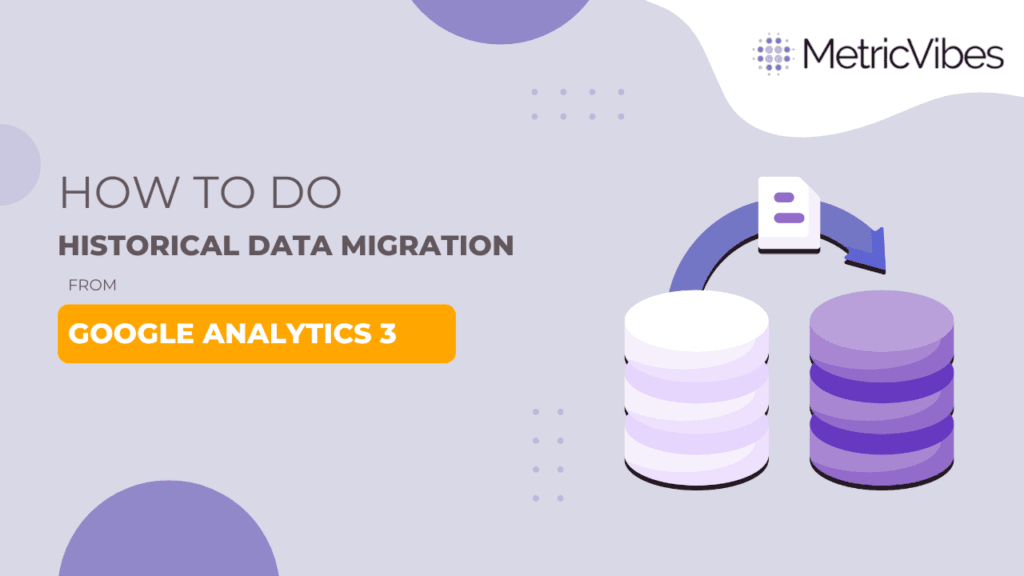
What happens to the data in Universal Analytics(UA)?
Effective July 1, 2024, Universal Analytics 360(UA) will be fully deprecated, rendering the properties inaccessible. Unlike the gradual sunset of standard Universal Analytics, this deprecation is predicted to swiftly take effect, resulting in the deletion of previously collected data. Given these circumstances, the restoration of historical data becomes paramount, and action should be taken today to ensure its preservation.
Why is it important to migrate historical data?
Imagine trying to interpret a report without any background information — it would seem incomplete and lack coherence. Similarly, making decisions
based solely on current data can be challenging, especially when historical context is missing. It becomes difficult to analyse business performance, or conduct year-on-year or month-on-month comparisons.
With the ever-evolving nature of business and compliance policies, it’s imperative to keep track of your past data to get valuable insights into your historical performance, track trends over time, make data-backed decisions for the future, create a benchmark for evaluating the overall performance of your business and identify areas for improvement.
How can you migrate Historical Data from Universal Analytics?
Our team has curated the popular methods for exporting data from UA:
1. BigQuery Export: For GA360 Users, exporting data to BigQuery is a straightforward process. When you initially link BigQuery with UA, analytics automatically exports either 13 months of data or up to 10 billion hits, whichever is smaller, making it an effortless solution for accessing recent data. If you want to migrate data earlier than 13 months, you can talk to our experts.
2. Google Sheets Add-on: By integrating the Google Analytics add-on into a spreadsheet, you can generate reports directly from the GA3 interface. Once the report is generated, the data can be exported to platforms like BigQuery or Looker Studio for further analysis and visualization.
3. Exporting Reports in Various Formats: UA interface allows exporting data directly in formats like Excel, PDF, CSV, and more enabling you to choose the format that best suits your analysis.
4. Google Analytics Reporting API: The Google Analytics Reporting API offers advanced capabilities for accessing report data with customizable combinations of dimensions and metrics in UA. You can leverage this API to retrieve specific data sets and build customized dashboards tailored to your requirements.
What are the challenges Faced during Historical Data Migration?
- With manual export methods, there is a limitation to export only 5000 rows at a time.
- Aggregated reports may lead to sampled data, potentially compromising the accuracy of the migrated data.
- Using Google API for migration allows limited access to raw data.
- Only upto 10 metrics and dimensions that can be queried in a single request with Google API.
- Notably, not all combinations of dimensions and metrics can be queried together due to inherent differences in scope.
Conclusion
In summary, migrating historical data from Universal Analytics to new platforms demands careful consideration of the limitations and challenges involved. Prioritize reports which are important and relevance to your business for next 1 year. Consider the level of granularity required as more granular data migration takes more time and resources to export. Check the sampling percentage in your exported data to see the trend deviation.
Our team has already completed data migrations for multiple enterprises and is dedicated to ensuring a smooth and cost-effective transfer of historical data, tailored to your specific needs.

